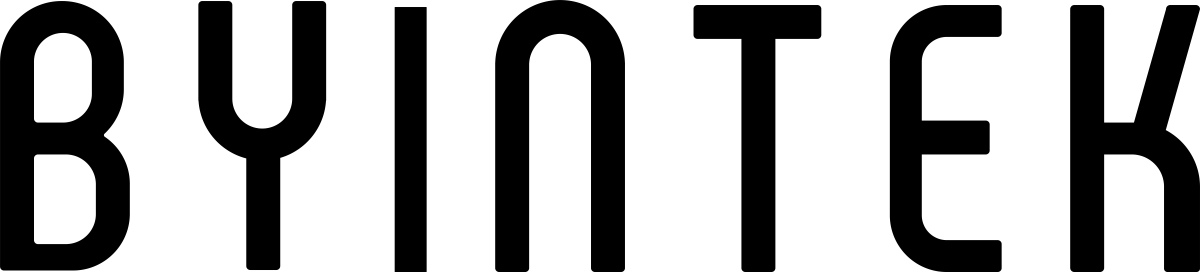Welcome to BYINTEK Support
About T5
About T5 firmware upgrade
T5 android projector support OTA online update Android firmware. Every time we update the firmware, after uploading to the cloud server, U4 Smart Version will prompt to update, Operation video guide:https://youtu.be/AmA6eC-EN1A
It can also be upgraded via U disk
Step:
- Prepare a USB drive smaller than 32GB.
- You can click the icon below to download the firmware of T5 . Do not change the name of the file, otherwise the projector will not recognize it.
- After downloading the firmware, copy it to the root directory of the USB drive. Be careful not to put the firmware in the folder.
- Insert the USB drive into the projector’s USB port.
- Then connect the power cord of the projector.
- Press and hold the power on key until the upgrade progress bar pops up on the screen, and wait for the automatic upgrade.
Note: the upgrade process must not be interrupted.
Firmware upgrade operation guide video:https://youtu.be/lODzAQl6c44
Firmware download link:https://drive.google.com/drive/folders/1SYrbjiCLIORh3xTslTPKqxGmLQ2es8RB?usp=sharing

About T5 Wireless screen projection function
wifi-display function, the projector displays the image and sound of the mobile phone screen through the mirroring function of the smartphone. This is not achieved using the Bluetooth function. It is achieved through the screen mirroring function that comes with the phone.
ios smartphone realizes screen mirroring via projector’s “tranScreen” app
Operation instruction video connection: https://youtu.be/WIdCEV8t7HA
Note: Not all Android smartphones support the screen mirroring function. For smartphones that support screen mirroring, there are options similar to this in the “Settings” or “More Functions” options of the smartphone, for example: “Screen mirroing”, “Wifi-display”, “multi-screen”, “screen projection”, “play to”, “media output”, etc.
If the projector’s pre-installed screen mirroring app is not compatible with your Android smartphone, you can also download and install Airscreen, happycast and other apps that support wifi-display on the projector.
Tips:
Some video apps with copyright protection cannot support wireless projection from other devices to the projector. For example, Netflix, iTunes Movie, Google Movie, Amazon Prime do not support this function on some smartphone and computers. All Android system projectors on the market are the same.

BYINTEK PLATO T5 Projector Operation Guidance Video
- How to turn on BYINTEK PLATO T5 projector?
Operation instruction video connection:https://youtu.be/rxrUVxpbUCU - How to connect WiFi of BYINTEK PLATO T5 projector?
Operation instruction video connection: https://youtu.be/9j5SW6E989E - How to connect Bluetooth device of BYINTEK PLATO T5 projector?
Operation instruction video connection:https://youtu.be/fl0ViQC8S8k - How to change the system language of BYINTEK PLATO T5 projector?
Operation instruction video connection:https://youtu.be/0vFv7qb9TVw - How to view device information of BYINTEK PLATO T5 projector?
Operation instruction video connection:https://youtu.be/dxnmZdK2G9M - How to switch the signal source of BYINTEK PLATO T5 projector?
Operation instruction video connection:https://youtu.be/e_LF5YYtEX4 - How to set the default HDMI signal source of BYINTEK PLATO T5 projector?
Operation instruction video connection: https://youtu.be/jYRNquGykQg - How to remotely adjust the focus screen for the BYINTEK PLATO T5 projector?
Operation instruction video connection:https://youtu.be/ZC0kuc_QNtY - How to turn on or off autofocus of BYINTEK PLATO T5 projector?
Operation instruction video connection:https://youtu.be/WdmpDOL1r4Q - How to calibrate the autofocus accuracy for the BYINTEK PLATO T5 projector?
Operation instruction video connection:https://youtu.be/Fkx3ZDwTcdY - How to set automatic keystone correction for the BYINTEK PLATO T5 projector?
Operation instruction video connection: https://youtu.be/G4HiCjevzpg - BYINTEK PLATO How to set manual corner keystone correction for the T5 projector?
Operation instruction video connection:https://youtu.be/BwpvZoaQZFU - How to turn on Bluetooth audio mode of BYINTEK PLATO T5 projector?
Operation instruction video connection: https://youtu.be/BoyoNQ8BBbA - How to set the timer shutdown of BYINTEK PLATO T5 projector?
Operation instruction video connection: https://youtu.be/DGcQevzdt3Q - How to set the screen zoom of BYINTEK PLATO T5 projector?
Operation instruction video connection: https://youtu.be/C3oer2uTChE - How to set the BYINTEK PLATO T5 projector to automatically start up when powered on?
Operation instruction video connection: https://youtu.be/x3-a30eNWek - How to restore the BYINTEK PLATO T5 projector to factory settings?
Operation instruction video connection: https://youtu.be/vDH5JJUD3KQ - How to wirelessly project the screen from an iOS phone to the BYINTEK PLATO T5 projector?
Operation instruction video connection: https://youtu.be/WIdCEV8t7HA - How to wiredly project the screen from an iOS phone to the BYINTEK PLATO T5 projector?
Operation instruction video connection: https://youtu.be/i4Wq6bF3F3k - How to wiredly project the screen from an Android phone to the BYINTEK PLATO T5 projector?
Operation instruction video connection: https://youtu.be/SnFxd3ux8T8 - How to update the firmware of BYINTEK PLATO T5 projector with USB flash drive without turning on the projector?
Operation instruction video connection: https://youtu.be/lODzAQl6c44 - How to check whether the system firmware of BYINTEK PLATO T5 projector has been updated?
Operation instruction video connection: https://youtu.be/AmA6eC-EN1A - How to read USB flash drive data of BYINTEK PLATO T5 projector?
Operation instruction video connection: https://youtu.be/nFzsvdRodC8 - How to solve Fire TV stick 4K connected to the projector to play movies no sound?
Turn off Dolby in the setting sound of Fire TV stick 4K.
Step:”setting”—-“display&Sound”—“Audio”—“Dolby digital output”—“Dolby digital plus OFF”, Turn off Dolby,Do it a few times,Confirm whether Dolby is successfully turned off.
Tips: Some sources can work normally without turning off Dolby and setting them to automatic mode. If there is still no sound in automatic mode, you must turn off Dolby.
Operation instruction video connection: https://youtu.be/2S77xzLHC84